How To Backup Phone Data To Computer?
Are you trying to find a tool to back up phone data to a computer in case a sudden data loss? It's recommended to use MobileTrans which can help to back up smartphones' data to the computer. It supports iOS and Android OS. It backs up many file types to pc so that you can restore data to the phone when needed.
Let's look at the detailed steps to back up phone data to your computer.
Step 1. Connect your phone to the computer
Connect your device to computer. Run the module "Backup" after you open MobileTrans.
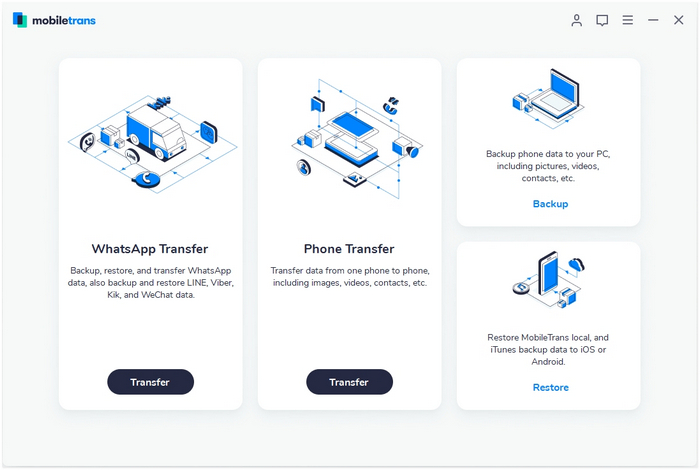
Step 2. Select file types and begin backup
After that, MobileTrans will load all supported file types. It supports different file types for iPhone and Android phones. Select the file types you want to back up and click on "Start".
Here is an example for iPhone's file types to backup:
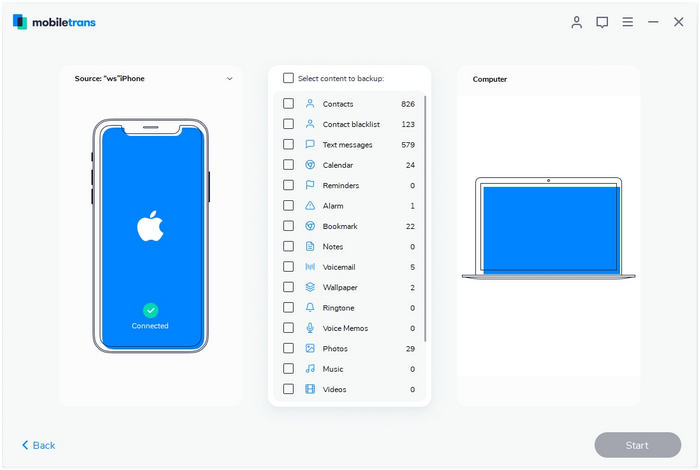
This is the supported file types for Android phones:
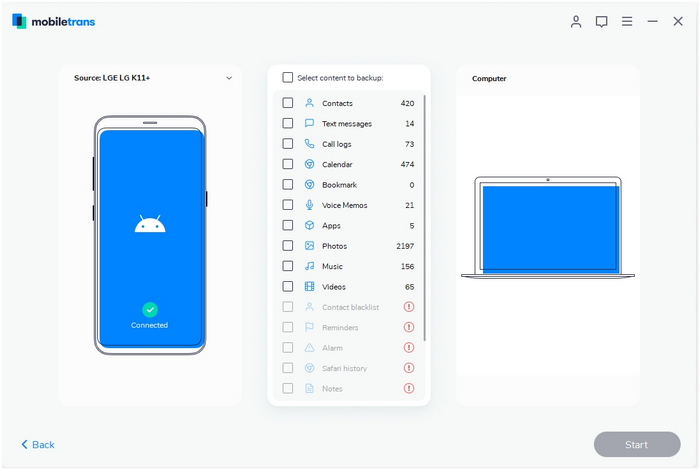
Step 3. Backup completed
Keep your phone connected and back up will complete in a while. You can view what's backed up using Restore from "MobileTrans backup file" on "Restore" module.
MobileTrans - Phone Transfer
MobileTrans - WhatsApp Transfer
- How to transfer WhatsApp between iOS and Android phones?
- How to backup & restore WhatsApp messages?
- How to backup & restore LINE chats on a computer?
- How to backup & restore Viber chats on a computer?
- How to backup & restore Kik chats on a computer?
- How to backup & restore Wechat chats on a computer?
