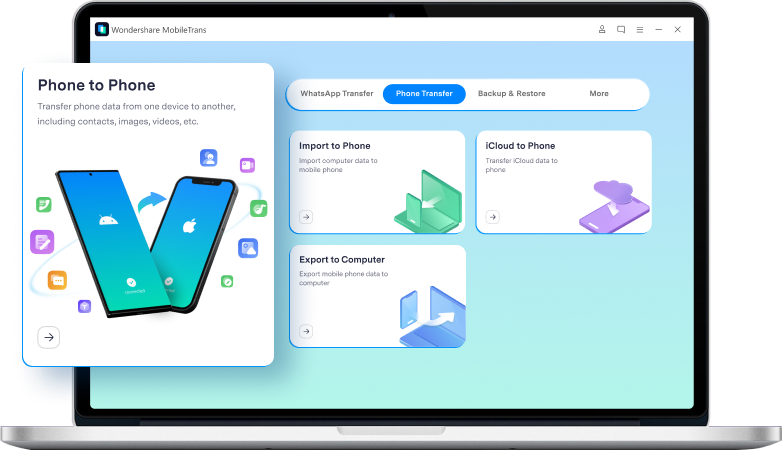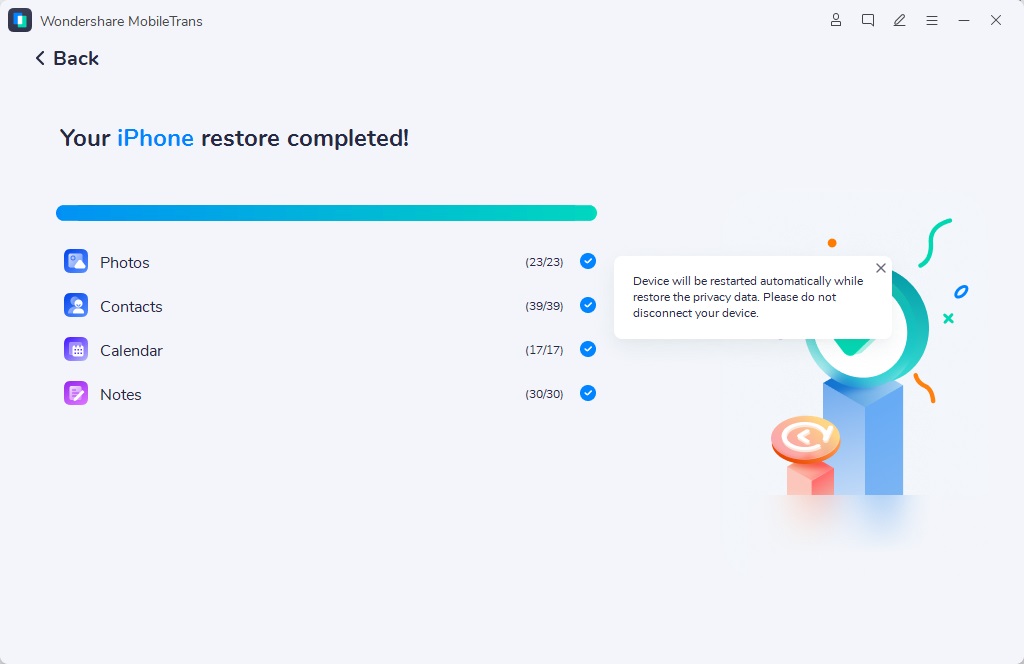Cross-platform Phone to Phone Transfer
Whether you're switching from Android to iPhone or vice versa, MobileTrans makes the utmost effort to transfer data across the bridge without a hiccup.

Android to iOS
Sharing data between devices running on different platform is complicated. MobileTrans is here to help make your transitionfrom Android to iPhone as smooth as possible.
-
Photos
-
Music
-
Videos
-
Calendar
-
Bookmark
-
Contacts
-
Text Messages
-
Voice Memos

Android to Android
Quite a lot Android phone brands are on the market, moving from Huawei to Samsung, Huawei to Xiaomi can still be daunting and filled with uncertainty. MobileTrans here comes to rescue.
-
Photos
-
Music
-
Videos
-
Calendar
-
Bookmark
-
Contacts
-
Text Messages
-
Voice Memos
-
Contact Blacklist
-
Call logs
-
Apps

iOS to Android
Are you tired of iOS? Welcome to the team Android! MobileTrans transfers essential data from an iPhone to any Android phone, be it Samsung or Huawei.
-
Photos
-
Music
-
Videos
-
Calendar
-
Bookmark
-
Contacts
-
Text Messages
-
Voice Memos
-
Contact Blacklist
-
Voicemail
-
Ringtone
-
Alarm
-
Reminders

iOS to iOS
If your are planning to upgrade to the latest iOS devices, you can get MobileTrans to transfer data from iPhone to iPhone 13 or iPhone to iPad without losing a thing.
-
Photos
-
Music
-
Videos
-
Calendar
-
Bookmark
-
Contacts
-
Text Messages
-
Voice Memos
-
Notes
-
Voicemail
-
Ringtone
-
Alarm
-
Wallpaper
Simple, Fast, Secure
Phone to Phone Transfer
MobileTrans is the best data transfer software that guarantees thorough and secure transfer between phones.
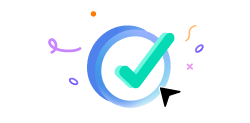
1-Click Solution
Suffering from tedious steps on Smart Switch or Move to iOS app, MobileTrans enables you to transfer contents from your old phone to the new one with one click.
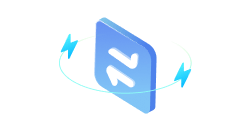
Fast Data Transfer
Compared to transferring data with Bluetooth or Apps, MobileTrans offers far faster data transmission. In addition, no wifi or internet is needed.
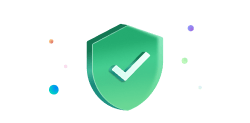
Data Protection
Unlike most transfer tools that can only move data to a brand-new phone, MobileTrans makes you feel free to transfer data to any device without overwriting existing data.
MobileTrans Can Do More for You
Besides Transferring data from phone to phone directly, MobileTrans can help you transfer data under other cirsumstances
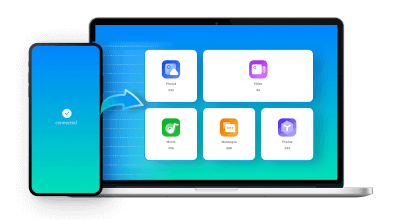
Transfer Data between Phone and Computer
Whether you've run out of storage space on your phone or want to access files on the go, you can always count on MobileTrans. It makes transferring photos and videos from phone to computer or vice versa a breeze for you.

Photos

Videos

Message

Music

Apps

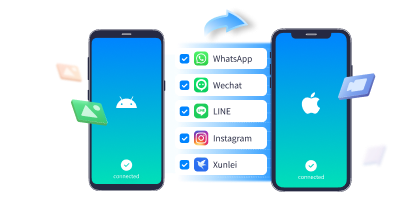
Transfer Apps Cross Platforms
Changing to a new phone does not mean you have to search and install apps one-by-one on the new phone. Instead, MobileTrans list all the apps on your old Android phone and allows batch installation. Android to iPhone, Android to Android.
Android to Android
Android to iOS

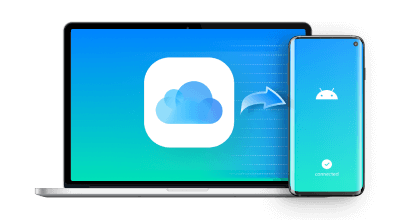
Transfer iCloud Data to Android Phone
Switching from iOS to Android, iCloud stored your cherished data? Worry less, MobileTrans helps restore all data that sync to your iCloud before your new Android devices.

Photos

Videos

Contacts

Notes

Reminders

Calendar
How to Seamlessly Transfer Data between Devices?
Step 1: On your computer, open MobileTrans and choose "Phone Transfer" from the dashboard.
Step 2: Use the USB cable that came with your phones to connect to your computer. MobileTrans will automatically recognize your devices.
Step 3: Check the data you would like to transfer and click "Start" to finish the process.
Step 1: Connect your phone to computer via USB cable. And then go to Phone Transfer > Export to computer after launching MobileTrans.
Step 2: Choose the files you want to export to your computer and click on the Export button.
Step 3: Keep your phone connected the whole time, and export will complete in a while.
Step 1: Connect your phone to PC. Launch MobileTrans and choose Phone Transfer module.
Step 2: Choose the Import to Phone feature and click on the Import button to add files.
Step 3: Select the files you want to transfer from your laptop to phone and wait for the process to be completed.
Step 1: Launch MobileTrans, and choose Phone Transfer > iCloud to Phone to proceed
Step 2: Sign into your iCloud account and follow the instructions to choose the data to restore to your mobile device.
Step 3: Click on the Start button, then you can sit back and wait.
Tech Specs
CPU
1GHz (32 bit or 64 bit)
Hard Disk Space
200 MB and above free space
RAM
256 MB or more of RAM (1024MB Recommended)
iOS & Android
iOS Versions: iOS 6 and up (iOS 15 included)
Android Versions: Android 4.6 and up (Android 12 included)
Computer OS
Windows: Win 11/10/8.1/8/7/Vista/XP
Mac:13(macOS Ventura), 12(macOS Monterey), 11(macOS Big Sur), 10.15 (macOS Catalina), 10.14 (macOS Mojave), Mac OS X 10.13 (High Sierra), 10.12(macOS Sierra), 10.11(El Capitan), 10.10 (Yosemite), 10.9 (Mavericks), or 10.8
You May still be Wondering
 Which mobile phones does MobileTrans support?
Which mobile phones does MobileTrans support?

 How do you transfer contacts from Samsung to iPhone?
How do you transfer contacts from Samsung to iPhone?

 Can you transfer data from Android to iPhone after setup?
Can you transfer data from Android to iPhone after setup?

 How do I transfer data from iCloud to Android?
How do I transfer data from iCloud to Android?

The Best Secure Phone to Phone Transfer Solution
3,516,836 people have downloaded it