Guide / How to backup and restore phone WhatsApp messages?
How To Backup and Restore Phone WhatsApp Messages?
By Holly McQuillan, Product Manager
| Updated on September 26th, 2019.
Would you like to back up your iOS WhatsApp and restore it to an Android device? MobileTrans supports back up iOS WhatsApp and restore it to your Android phone, and vice versa. You can do the complete process in steps.
Firstly launch MobileTrans and select "WhatsApp Transfer" module. Then you choose "Backup WhatsApp messages" under WhatsApp tab.
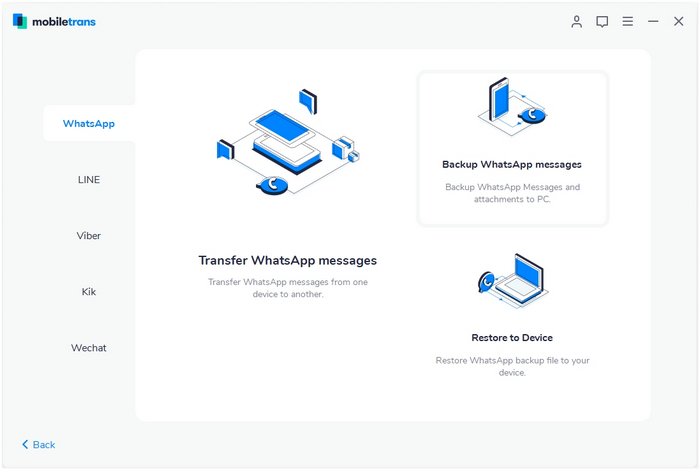
Step 1. Connect your iPhone/Android phone to a computer
Connect your iPhone/Android phone to the computer. After it's connected, select the function of "Backup WhatsApp messages". It will load the WhatsApp messages and attachments firstly before a backup.
Here is an example after Android phone is connected:
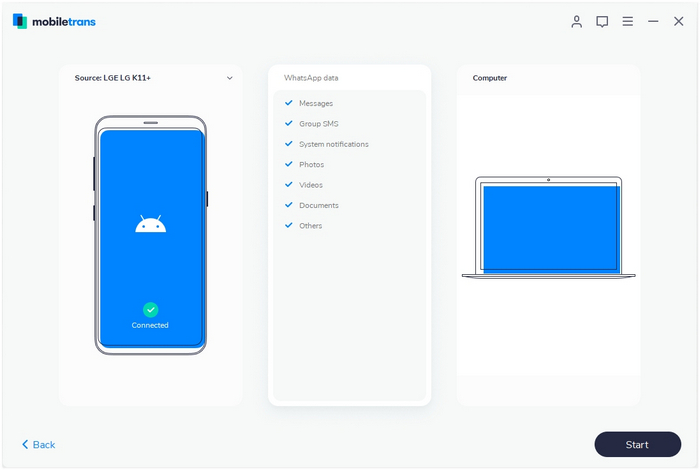
Step 2. Select files and begin to back up WhatsApp messages
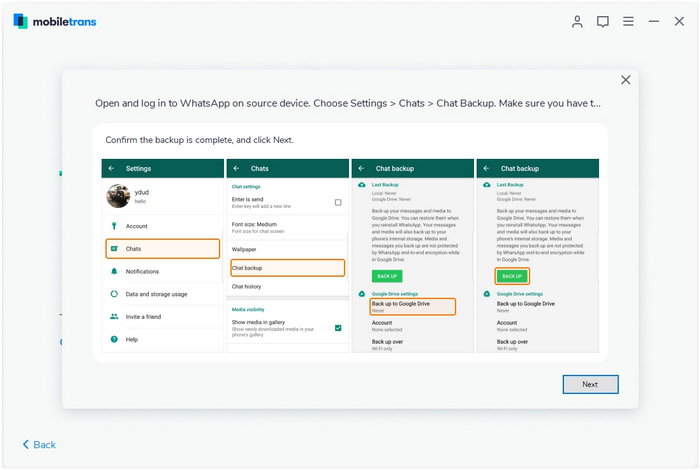
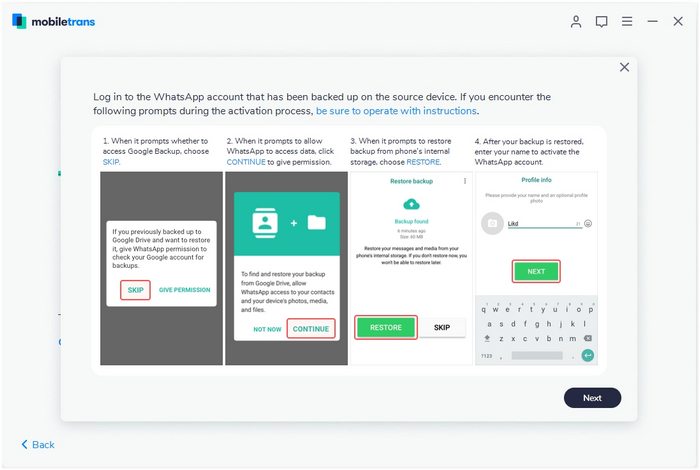
Step 3. Backup completed
Keep your phone connected in the entire backup process. You'll see this on software after it completes the backup.
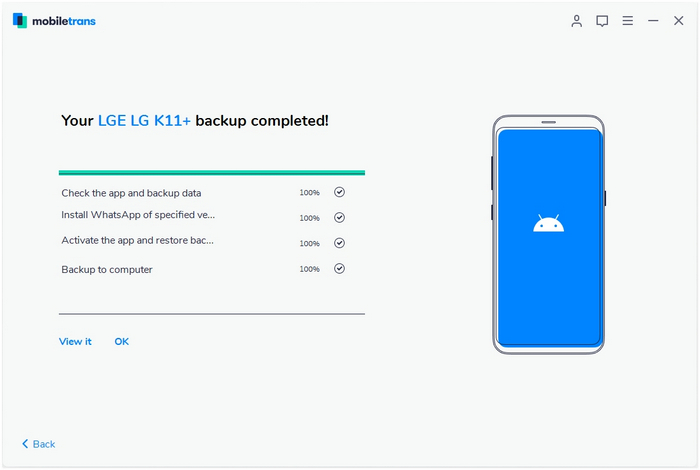
Step 4. Restore WhatsApp messages
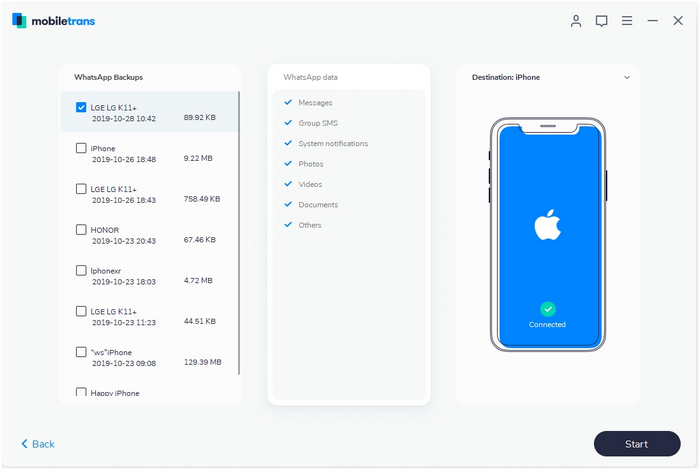
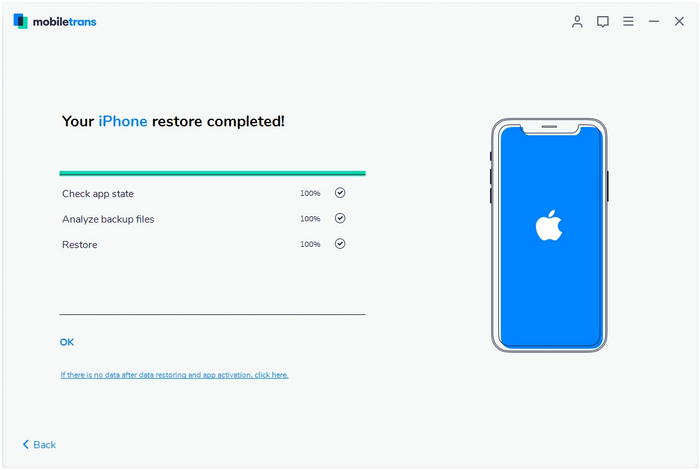
MobileTrans - Phone Transfer
MobileTrans - WhatsApp Transfer
- How to transfer WhatsApp between iOS and Android phones?
- How to backup & restore WhatsApp messages?
- How to backup & restore LINE chats on a computer?
- How to backup & restore Viber chats on a computer?
- How to backup & restore Kik chats on a computer?
- How to backup & restore Wechat chats on a computer?
