How To Backup & Restore iOS LINE Chats on a Computer?
Our MobileTrans can help to transfer LINE chats for iDevices. You're able to back up iPhone LINE chats and attachments to a computer. You can also view or restore backup content. Restore Line chats to iPhone or export chats and attachments to your PC.
Let's see how to backup & restore LINE chats in detailed steps.
Step 1. Open MobileTrans and run LINE feature
Open the module "WhatsApp Transfer" and click on the tab "LINE". Now click on "Backup" button.
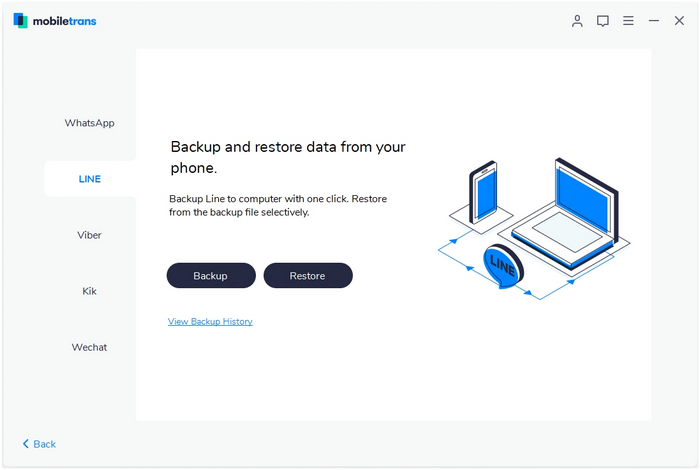
Step 2. Connect your iOS device to a computer
Connect your iPhone/iPad to computer. From here, you click on "Start" button. It will start to back up LINE chats.
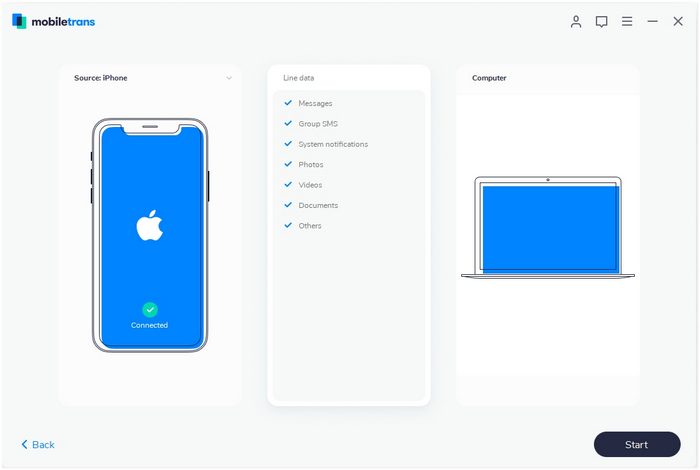
Step 3. Backup completed
Keep the phone connected with your computer. Just wait until it completes backup like this image.
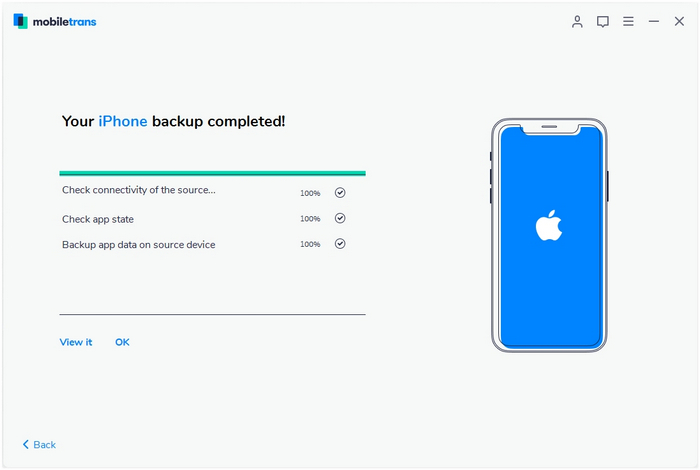
Step 3. Restore LINE chats to your iPhone
Click on Restore button or "View Backup History".
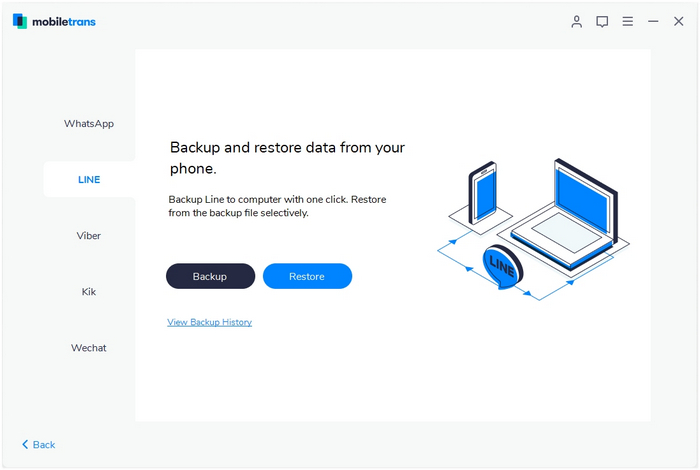
Now, click on "Start" button and you're able to restore LINE chats to your iPhone or iPad. The restoring will complete in a while and tell you the restore completed. You can view if LINE chats are displayed on your iPhone after a restore.
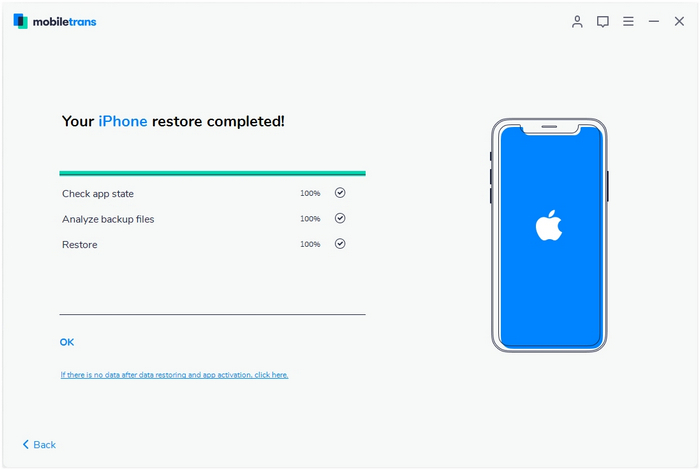
MobileTrans - Phone Transfer
MobileTrans - WhatsApp Transfer
- How to transfer WhatsApp between iOS and Android phones?
- How to backup & restore WhatsApp messages?
- How to backup & restore LINE chats on a computer?
- How to backup & restore Viber chats on a computer?
- How to backup & restore Kik chats on a computer?
- How to backup & restore Wechat chats on a computer?
