How To Backup & Restore iOS Viber Chats on a Computer?
Would you like to convert Viber chats from one iPhone to another? Our MobileTrans supports to transfer Viber chats for iDevices. You're able to back up iOS Viber chats and attachments to your computer. It allows you to view backed up content on the software. It also supports to restore Viber chats to iPhone or export chats and attachments to your PC.
Let's see detailed instructions about how to backup & restore Viber chats.
Step 1. Connect iOS device to your computer
The first step is to connect your iPhone/iPad to the computer. After it's connected, open "WhatsApp Transfer" and select the tab Viber on the left column. You'll see two buttons here, Backup, Restore.
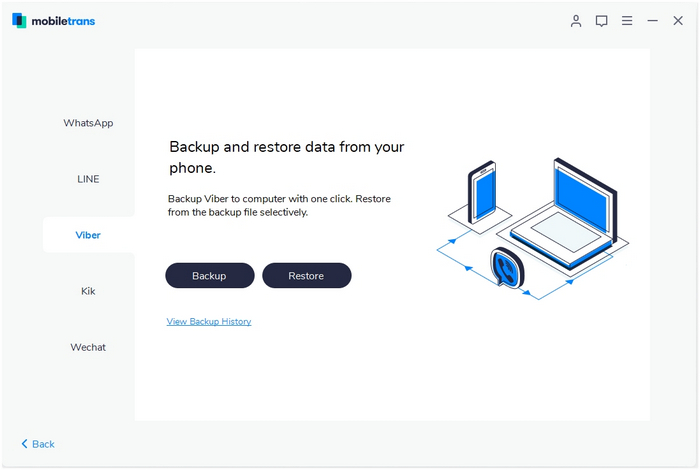
Step 2. Backup iOS Viber chats
Click on "Backup" button. You can wait until it completes. After it's backed up, it will show Backup completed.
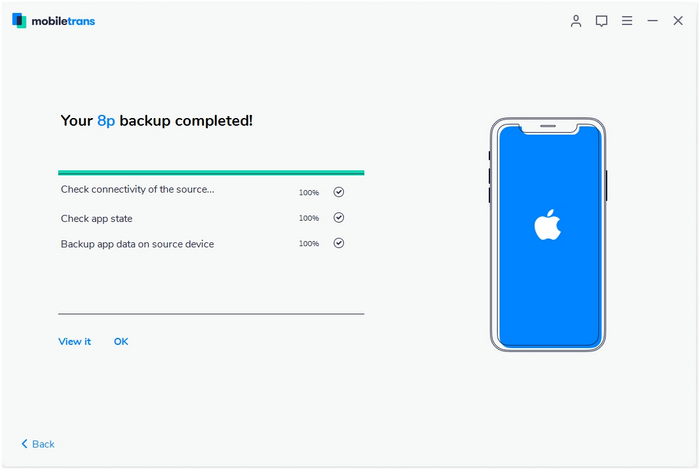
Step 3. Export Viber chats to another iDevice
Click on Restore button or "View Backup Histor". After you select the previous Viber backup, click on "Start" and transfer Viber chats to your iPhone or iPad.
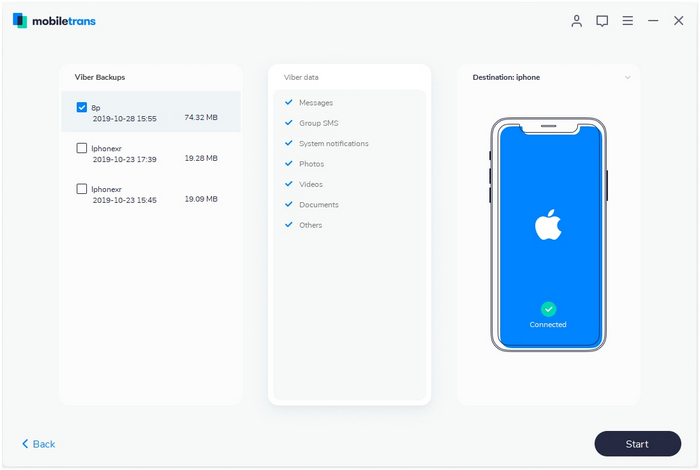
Step 4. Restore completed
Keep the phone connected. It converts all Viber chats to your iPhone in a while.
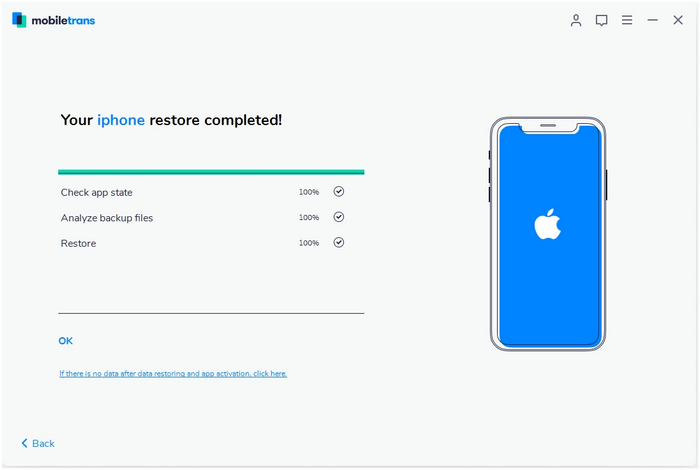
MobileTrans - Phone Transfer
MobileTrans - WhatsApp Transfer
- How to transfer WhatsApp between iOS and Android phones?
- How to backup & restore WhatsApp messages?
- How to backup & restore LINE chats on a computer?
- How to backup & restore Viber chats on a computer?
- How to backup & restore Kik chats on a computer?
- How to backup & restore Wechat chats on a computer?
